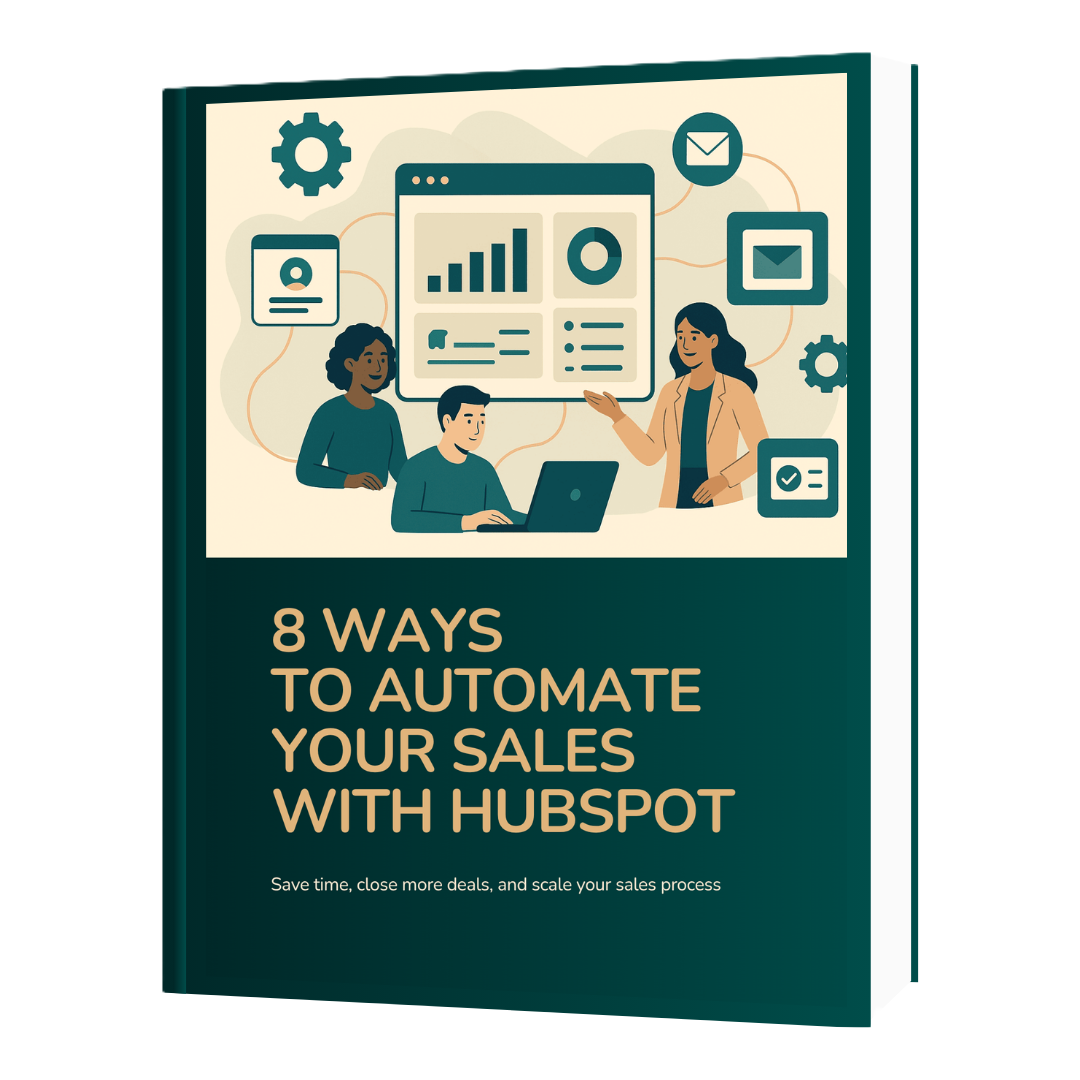Can I automate my sales with HubSpot?
Yes. HubSpot allows you to automate your sales process using workflows, sequences, lead scoring, and CRM integrations. These tools handle repetitive tasks, automatically qualify leads, and keep your sales pipeline moving, without losing the human touch.
HubSpot’s automation features help you spend less time on admin work and more time building relationships and closing deals. Whether you’re managing a small sales team or scaling a growing startup, automation makes your sales process faster, smarter, and more consistent.
What Sales Automation Looks Like in HubSpot
Sales automation in HubSpot uses smart tools and workflows to handle repetitive sales tasks automatically — such as:
- Capturing and qualifying leads.
- Sending personalized follow-up emails.
- Moving deals through pipeline stages.
- Tracking performance and reporting.
Together, these automations keep your pipeline organized, your CRM data accurate, and your team focused on selling, not admin work.
Why It Matters
Without automation, sales teams often face:
- Leads slipping through the cracks.
- Delayed or inconsistent follow-ups.
- Scattered data across tools.
- Limited visibility into what’s working.
HubSpot centralizes everything in one CRM and automates repetitive steps, helping your business:
- Respond to leads instantly.
- Maintain consistent communication.
- Keep data clean and actionable.
- Align sales and marketing for a smoother buyer journey.
As your team grows, automation ensures your process scales efficiently and predictably.
8 Ways to Automate Your Sales in HubSpot
HubSpot can automate nearly every stage of your sales process — from capturing leads to managing deals and tracking performance. Below is a step-by-step setup guide with what each automation does, why it matters, and how to set it up.
Let’s break down how to set up key automations step by step.
1. Automate Activity Logging (Emails, Meetings, Calls)
What it is:
HubSpot automatically logs all sales activity: emails sent, replies received, calls made, and meetings booked, creating and updating contact records in real time.
Why it matters:
Accurate data powers every automation. With automatic activity logging, you ensure your CRM always reflects up-to-date interactions, enabling smarter follow-ups and workflows.
How to set it up:
How to connect your inbox to HubSpot:
- Go to Settings → General → Email → Connect personal email.
- Follow on-screen instructions to authenticate and connect your Gmail or Outlook inbox.
- Install the HubSpot Sales extension for Gmail or Outlook so external emails are also logged.
- Enable:
- Email tracking and logging (sends, opens, clicks, replies)
- Automatic contact creation for new recipients
How to connect your Calendar for Meeting Sync
- Connect your calendar under Settings → General → Calendar → Connect your calendar to sync meetings automatically.
- Select your calendar provider (Google or Office 365).
- Sync your meetings so that all scheduled calls appear automatically in contact timelines.
💡 Pro Tip: Use HubSpot’s Meetings tool so prospects can book time directly on your calendar.
How to Log Calls Automatically in HubSpot
- Use the HubSpot Calling tool (available in Sales Hub).
- Make calls directly in the CRM so call outcomes, notes, and recordings log automatically.
💡 Pro Tip: Logged activities are the foundation for your HubSpot CRM. Ensure your inbox and calendar are fully synced before moving forward.
2. Automatically Capture Leads
What it is:
HubSpot captures website visitors through forms, chatbots, and meeting links, no manual entry required.
Why it matters:
Automating lead capture ensures every inquiry enters your CRM, prevents missed opportunities, and ensures every contact is properly tagged and ready for follow-up.
How to set it up:
- Go to Marketing → Lead Capture → Forms → Create Form.
- Add fields like name, company, and email, then embed the form on your site.
- Use Chatflows (under Conversations) to qualify visitors automatically.
-
Enable Meeting links under Sales → Meetings to create booking links for 1:1 demos.
3. Automate Lead Assignment
What it is:
Automatically route new leads to the right sales rep based on territory, product, or company size.
Why it matters:
Faster assignment means faster response and faster conversions.
How to set it up:
- Go to Automation → Workflows → Create Contact-Based Workflow.
- Set triggers like “Contact fills out demo form” or “Lifecycle stage = MQL.”
- Add actions: Rotate leads between owners or Set contact owner.
💡 Pro Tip: Add a follow-up task or Slack notification to alert reps instantly when a lead is assigned.

4. Automate Follow-Ups with Sequences
What it is:
Sequences send personalized one-to-one follow-up emails and reminders automatically.
Why it matters:
They help reps stay consistent with outreach — without losing the personal touch.
How to set it up:
- Go to Automation → Sequences → Create Sequence.
- Add steps such as:
- Day 1: Send demo follow-up email.
-
- Day 3: Create call task if no reply.
-
- Day 5: Send reminder email.
- Day 5: Send reminder email.
- Enroll contacts manually or via automation (e.g., when they submit a form).
💡 Pro Tip: Use personalization tokens like First name, Job title, or Company name to make every message sound natural.
5. Automate Task Creation and Notifications
What it is:
Automatically create reminders, tasks, or notifications when deals are inactive or hit key milestones.
Why it matters:
Reps never miss follow-ups or let deals stall unnoticed.
How to set it up:
- Go to Automation → Workflows.
- Set enrollment triggers such as “Deal stage hasn’t changed in 7 days.”
- Add actions like:
- Create task → “Follow up with prospect.”
-
- Send internal email to deal owner.
-
- Send Slack notification to manager.
- Send Slack notification to manager.
💡 Pro Tip: Separate workflows for idle deals and VIP deals help prioritize better.
6. Automate Deals and Pipeline Management
What it is:
Automate the creation, updates, and movement of deals through your pipeline.
Why it matters:
Keeps your pipeline accurate and gives leadership real-time visibility into deal progress.
How to set it up:
- Create a Deal-based workflow under Automation → Workflows.
- Add triggers like “Contact fills out demo form” → Create a new deal automatically.
- Add actions to change pipeline stage when a contact replies or a task is completed.
💡 Pro Tip: Notify managers automatically when high-value deals move to later stages.
7. Automate Lead Scoring
What it is:
Assign point values to leads based on engagement (behavior) and fit (demographics).
Why it matters:
Helps your team focus on high-potential leads most likely to convert.
How to set it up:
- Go to Marketing→ Lead Score→ Create new score.
- Define positive scores (+10 for pricing page view, +20 for demo booked) and negative scores (−10 for inactivity).
- Create workflows to assign leads or enroll them in follow-up sequences once they reach a score threshold.
💡 Pro Tip: Review your scoring criteria regularly to reflect real buying patterns.
8. Automate Reporting and Forecasting
What it is:
Set up dashboards and reports that update automatically in real time.
Why it matters:
Gives your team instant visibility into performance without manual data pulls.
How to set it up:
- Go to Reports → Dashboards → Create Dashboard.
- Add reports for deals won, revenue forecasts, or rep performance.
- Schedule automatic report delivery to stakeholders weekly or monthly.
Best Practices for Sales Automation in HubSpot
- Start with strategy. Map your sales process before automating.
- Keep your CRM clean. Accurate data = reliable automation.
- Use personalization tokens. Make every message sound human.
- Review automations quarterly. Fix outdated triggers or steps.
- Align sales and marketing. Ensure a seamless lead handoff.
Remember: Automation should enhance, not replace human connection.
In Short
HubSpot automates your entire sales cycle — from capturing and qualifying leads to forecasting revenue — while keeping your team human, organized, and proactive.
By combining workflows, sequences, and AI-powered insights, HubSpot turns your CRM into a growth engine that helps your sales team sell smarter, not harder
Ready to automate your sales with HubSpot?
Book a call with a certified HubSpot Consultant and let's discuss the best setup for your organization.
FAQ: HubSpot Sales Automation
Q: Can HubSpot fully automate my sales process?
A: HubSpot automates most repetitive sales tasks — like lead routing, follow-ups, and CRM updates — but human input is still essential for relationship-building.
Q: Do I need HubSpot Sales Hub Professional or Enterprise?
A: Basic automation starts in the Starter plan, while advanced features (like deal workflows and predictive scoring) are in Professional and Enterprise tiers.
Q: Is automation suitable for small businesses?
A: Absolutely. Even small teams benefit from automatic lead assignment, reminders, and reporting, automation scales as you grow.
Q: Can HubSpot send automated sales emails?
A: Yes. Using Sequences, HubSpot can send personalized follow-up emails automatically.
Q: Does HubSpot automate lead assignment?
A: Yes. You can use workflows to define custom routing rules to assign leads instantly to the right rep.
.png?width=1110&height=740&name=How%20to%20Automate%20your%20sales%20with%20HubSpot%20(1).png)